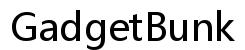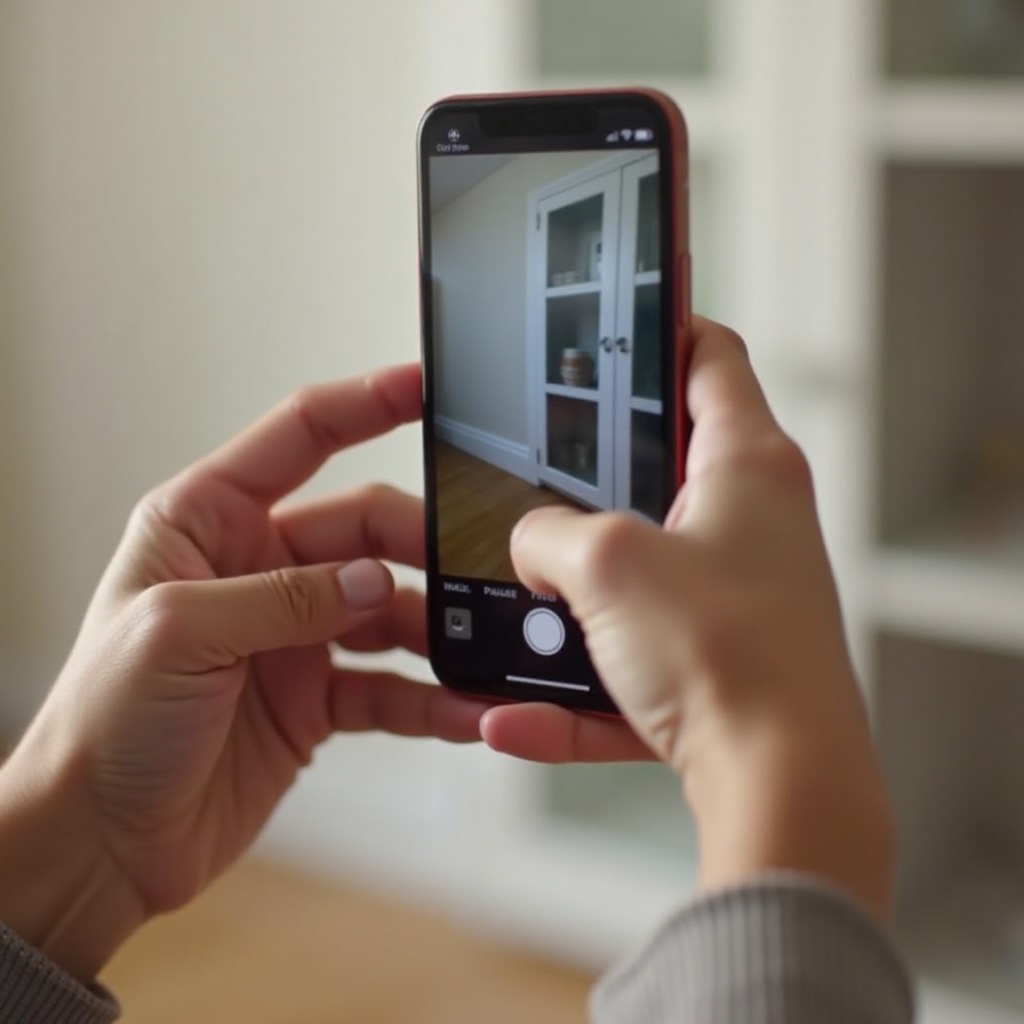How to Resolve To-Do App Not Syncing Issues Between iPhone and iPad
Introduction
A seamless to-do app is essential for managing daily tasks efficiently. Yet, many users experience frustrating syncing issues between their iPhone and iPad, leading to unwarranted stress. If the sync fails, it can disrupt your workflow and cause missed deadlines. This comprehensive guide delves into common reasons behind these syncing problems and offers practical steps to resolve them. Whether you’re dealing with minor glitches or persistent sync failures, you’ll find helpful strategies to ensure your to-do lists are always in sync across your devices.
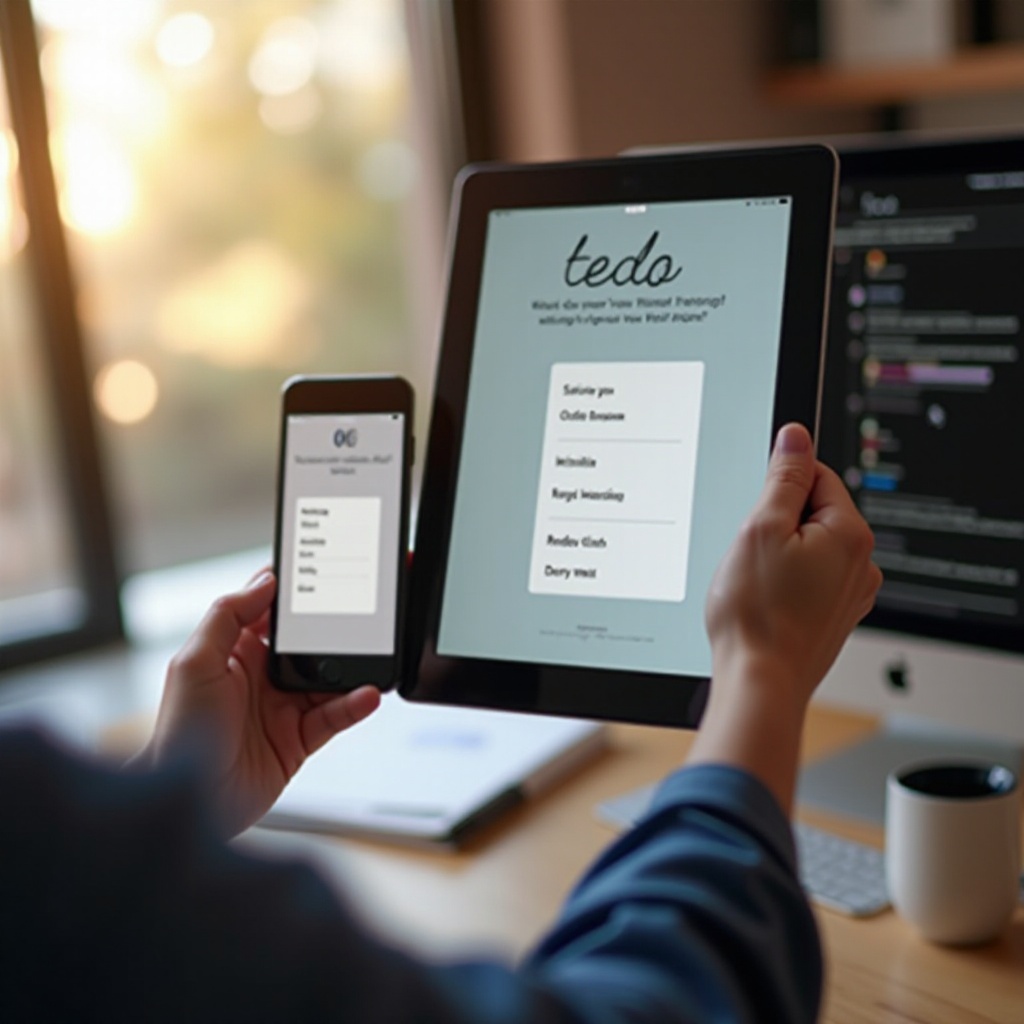
Common Reasons for To-Do App Syncing Problems
Syncing issues can stem from several sources, making it important to identify the root cause. Frequent culprits include poor internet connectivity, outdated app versions, and conflicts between software updates. Sometimes, it’s as simple as a temporary server outage. More complex issues can arise from incorrect app permissions or settings that may be preventing your data from syncing properly.
To better understand the root cause of these problems, explore the key factors outlined below.
Basic Troubleshooting Steps
Before diving into advanced solutions, start with basic troubleshooting steps that often fix common syncing issues.
Check Internet Connectivity
- Ensure both your iPhone and iPad are connected to a stable and strong Wi-Fi or cellular network. Syncing relies heavily on internet connectivity.
Verify App Versions
- Make sure that you have the latest version of the to-do app installed on both devices. App developers frequently release updates to address bugs and enhance functionality.
Restart Devices and Apps
- Restarting can resolve minor glitches. Close the app on both devices, restart your iPhone and iPad, then open the app again to see if syncing resumes.
These basic steps can often rectify syncing issues, but if the problem persists, consider exploring more advanced solutions.

Advanced Troubleshooting Techniques
For persistent syncing problems, advanced troubleshooting techniques might be necessary.
Reinstall the To-Do App
- Sometimes, reinstalling the app can solve underlying issues. Delete the to-do app from both devices and then reinstall it from the App Store to ensure a fresh installation.
Reset Network Settings
-
Network issues can disrupt the app’s ability to sync. Resetting network settings on your devices can help:
-
Go to Settings > General > Reset.
- Select ‘Reset Network Settings’ and confirm your choice.
Review App-Specific Sync Settings
- Dig into the app’s settings to ensure sync options are correctly configured. Check for any manual sync settings that might be disabled and adjust as necessary.
These advanced techniques can often clear up persistent syncing issues, ensuring seamless functionality between your iPhone and iPad.
Preventing Sync Issues in the Future
While resolving current syncing issues is critical, it’s equally important to prevent them from reoccurring.
Regular Updates
- Always keep your app and devices updated. This ensures compatibility and incorporates the latest bug fixes and performance improvements.
Proper Device Maintenance
- Regularly restart your devices and close unused applications. This practice helps maintain optimal performance, reducing the likelihood of syncing issues.
Backup and Sync Settings
- Regularly back up your data and verify that your sync settings are correctly configured. This can prevent data loss and sync interruptions.
By adopting these preventative measures, you can minimize the chances of future syncing problems and maintain a smooth workflow.
Tips for Consistent Syncing Performance
Adopting best practices can ensure consistent and reliable syncing performance.
Use Reliable Internet Connections
- Make sure to use a stable and strong internet connection when syncing your to-do app.
Sync During Off-Peak Hours
- Syncing during off-peak hours can reduce network congestion, providing a smoother syncing experience.
Utilize App-Specific Features
- Some apps offer manual sync options or prioritize syncing specific lists. Utilize these features to ensure crucial data is always up to date.
These tips can enhance the reliability and performance of your to-do app, ensuring your tasks are consistently synced across your devices.
User Testimonials and Case Studies
Learning from others’ experiences can be beneficial. Here are some real-life scenarios and solutions provided by the community.
Real-Life Sync Issue Scenarios
- User A struggled with syncing due to an outdated app version. Updating the app resolved the issue.
Community Solutions
- User B resolved sync issues by reinstalling the app and resetting their network settings, as recommended in user forums.
These testimonials highlight effective strategies employed by fellow users to tackle and resolve syncing issues. These shared experiences can provide new insights and solutions that you might not have considered.
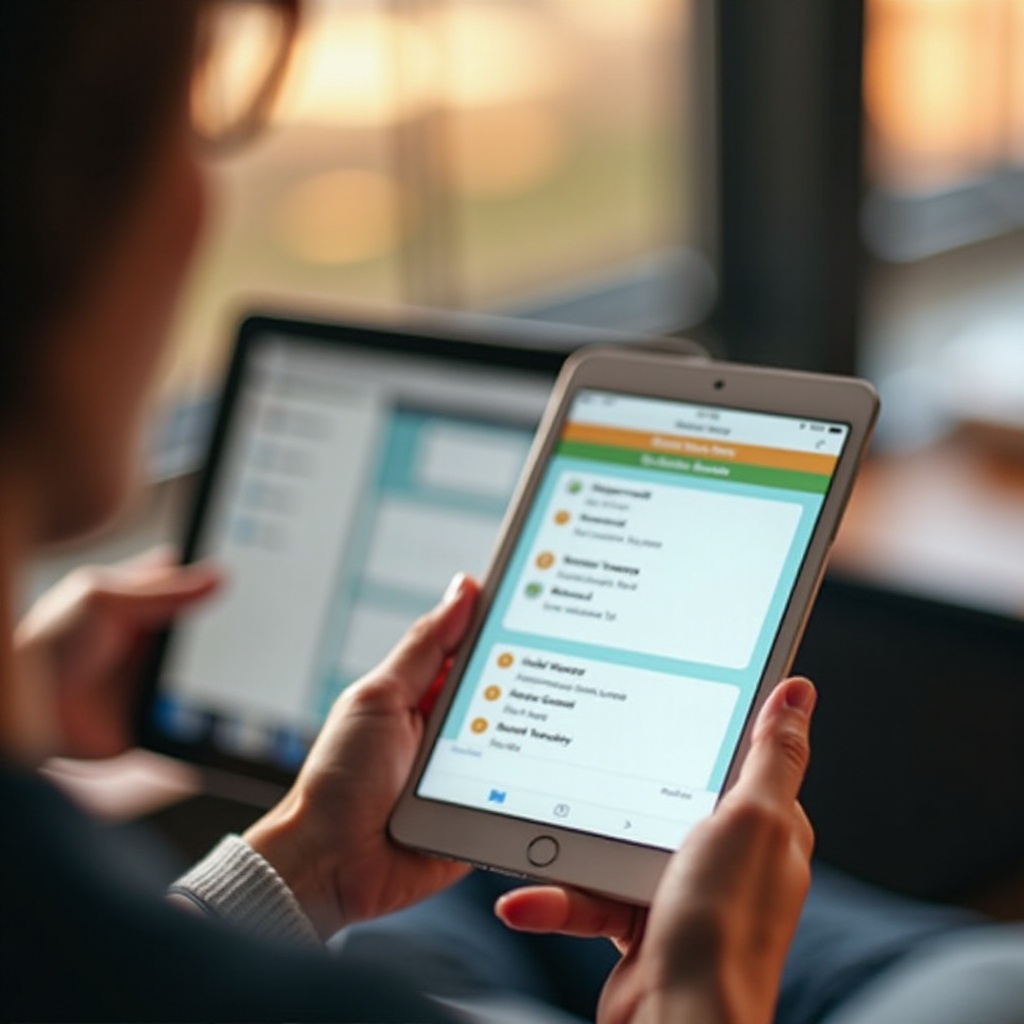
Conclusion
Maintaining a synced to-do app across your iPhone and iPad is crucial for productivity. By following the outlined steps and preventative measures, you can overcome syncing issues and ensure a seamless experience. Take action now to troubleshoot and prevent future disruptions.
Frequently Asked Questions
Why is my to-do app not syncing between iPhone and iPad?
Common reasons include poor internet connectivity, outdated app versions, and incorrect sync settings.
How do I fix sync issues on my to-do app?
Start with basic troubleshooting steps like checking internet connectivity, verifying app versions, and restarting your devices. If issues persist, try advanced techniques like reinstalling the app or resetting network settings.
Can out-of-date software cause sync problems?
Yes, outdated software can lead to compatibility issues and bugs, preventing proper syncing. Always keep your app and devices updated.