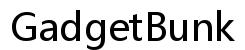Why Does My Phone Keep Saying I Have a Virus?
Introduction
It’s alarming to see an alert on your phone warning you of a virus. Not only do these alerts raise concerns about your data security, but they can also cause panic and confusion. Understanding the reasons behind these alerts and how to handle them effectively is crucial in maintaining your phone’s health and your peace of mind. This blog will explore common reasons for virus alerts, how to determine their authenticity, steps to remove viruses, and preventive measures to avoid future issues.
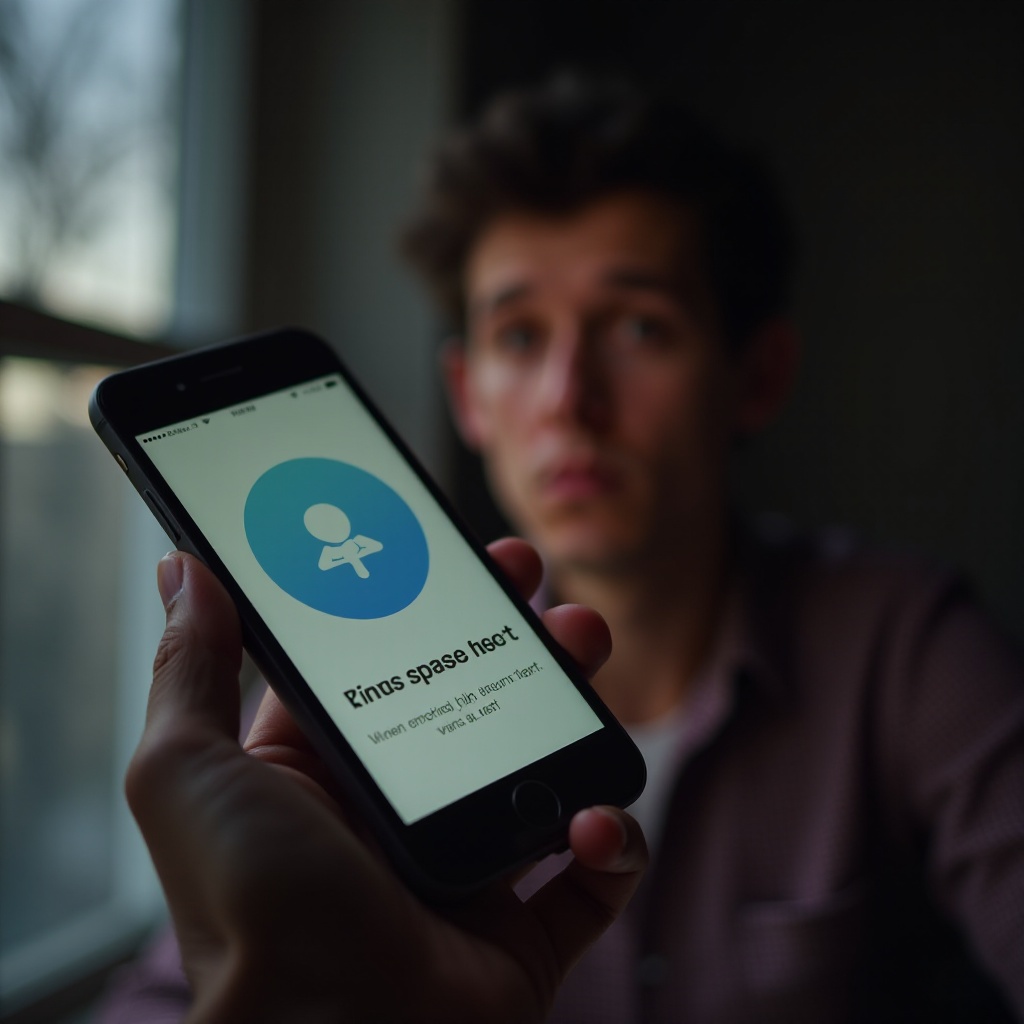
Common Reasons for Virus Alerts on Phones
Virus alerts on phones can stem from various causes. Identifying these common reasons can help you better understand and tackle the issue.
Malware and Adware
Malware and adware are often the culprits behind virus alerts. These malicious software programs can infiltrate your phone through downloads or links. Malware can steal data, corrupt files, and even disable your phone’s functions. Adware, on the other hand, bombards you with incessant advertisements that can slow down your device and create unwanted pop-ups, including fake virus alerts.
Suspicious Websites and Apps
Visiting unsecured websites or downloading apps from unofficial sources can be hazardous. These platforms might harbor malicious code that triggers virus alerts in an attempt to scare you into downloading unnecessary security apps or paying for unneeded services. Always downloading apps from trusted sources like Google Play Store or Apple’s App Store can mitigate this risk.
Outdated Security Software
Running outdated security software can leave your phone vulnerable. Developers frequently update their security features to combat new threats. Neglecting these updates can result in your phone being susceptible to the latest malware, leading to recurring virus alerts. Ensuring your security software is up to date is crucial for your device’s protection.
With an understanding of these common causes, let’s move on to how you can determine whether the virus alert on your phone is genuine.
How to Determine If the Virus Alert is Genuine
Not all virus alerts are legitimate. Some are merely attempts to deceive you into downloading unnecessary software or paying for unneeded services. Here’s how to ascertain if an alert is real.
Checking for Unusual Behavior
Start by looking out for unusual behavior in your phone. Genuine virus attacks often lead to abnormal activities such as frequent app crashes, overheating, rapidly draining battery, unusual data usage, and sudden appearance of unfamiliar apps. If you notice such anomalies, the alert might be genuine.
Running a Security Scan
Using built-in security features or a reliable antivirus app can provide clarity. Running a complete security scan will help detect any malware present on your phone. Most genuine antivirus apps will identify and neutralize threats, thereby reducing the need to panic over every alert.
Verifying with Trusted Antivirus Apps
Install and use trusted antivirus apps from reputable developers. These apps not only scan for threats but also provide real-time protection and regular updates to keep your phone safe. Apps like Norton, Avast, and McAfee are among the top performers in this domain. If their scans confirm a virus, then the alert is most likely genuine.
With the understanding of genuine alerts, it’s time to learn how to remove a virus if your phone is indeed infected.
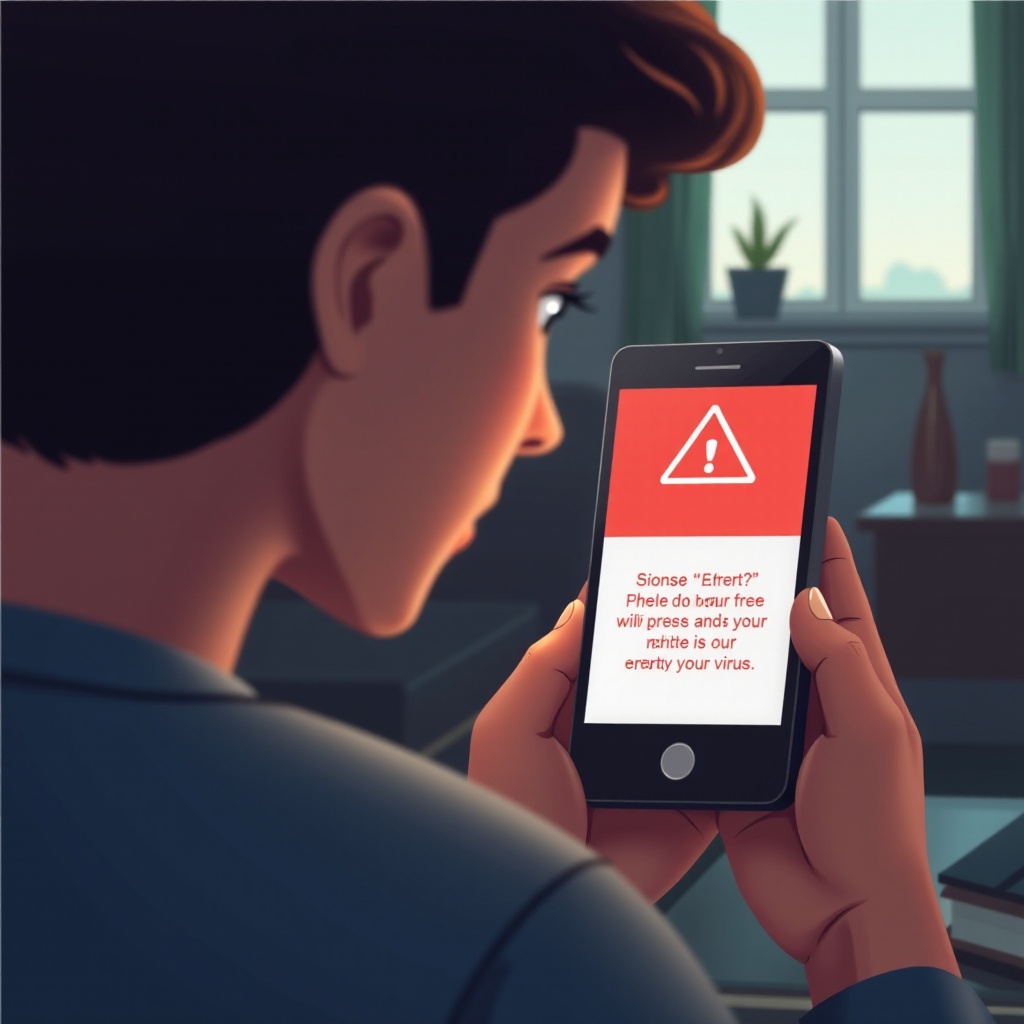
Steps to Remove a Virus from Your Phone
Removing a virus from your phone involves systematic steps. Here’s how you can effectively rid your device of any malware or adware.
Using Built-in Security Tools
Most phones come with built-in security tools that can help detect and remove malware. For instance:
1. Android Users:
– Go to Settings > Security > Google Play Protect and run a scan.
– Use the Safe Mode to disable third-party apps and uninstall suspicious apps.
- iOS Users:
- Check for any unusual profiles by going to Settings > General > Profiles & Device Management.
- Use built-in tools like Settings > Battery to identify apps using excessive resources.
Installing Reliable Antivirus Software
Downloading and installing reputable antivirus software can help:
1. Run a thorough scan using apps like Norton, Avast, or McAfee.
2. Follow the app prompts to remove any detected malware.
3. Schedule regular scans to keep your phone protected.
Performing a Factory Reset (Last Resort)
If your phone remains infected despite these efforts, a factory reset may be necessary. This should be your last resort:
1. Backup your important data.
2. Navigate to Settings > System > Reset options > Erase all data (factory reset).
3. Confirm the reset and reinstall your apps from trusted sources.
Now that you know how to handle an existing virus, let’s look at how you can prevent future infections.
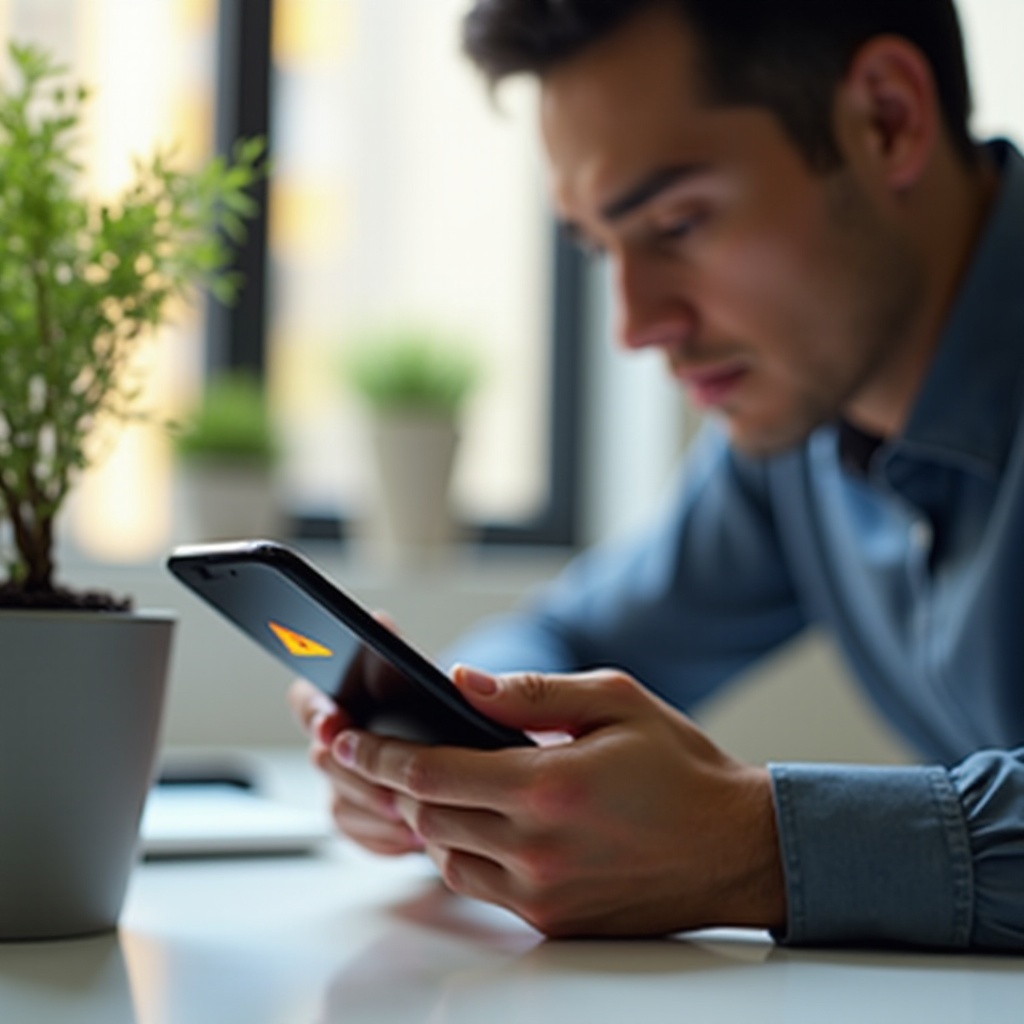
Preventative Measures to Avoid Future Virus Alerts
Taking preventative measures is vital in ensuring that your phone remains virus-free. Here are strategies to keep your phone safe.
Keeping Software Updated
Regular updates to your phone’s operating system and apps are crucial. These updates often contain security patches that protect against the latest threats. Ensure automatic updates are enabled or frequently check for updates manually.
Being Cautious with App Downloads
Always download apps from reputable sources like the Google Play Store or Apple’s App Store. Avoid downloading from unknown third-party websites, and always review app permissions before installation to minimize risk.
Employing Safe Browsing Practices
Adopt safe browsing habits to avoid potential threats:
1. Avoid clicking on suspicious links or pop-ups.
2. Use browsers with built-in security features.
3. Enable features like Safe Browsing in your browser settings to detect and block dangerous websites.
By following these preventative measures, you can significantly reduce the risk of encountering virus alerts on your phone. Let’s summarize the key points in our conclusion.
Conclusion
Experiencing a virus alert on your phone can be distressing, but understanding the common causes and learning how to verify and remove such threats can empower you to take control of your device’s security. Regularly updating your software, downloading apps only from trusted sources, and practicing safe browsing can go a long way in preventing future issues. Stay vigilant, and keep your phone protected.
Frequently Asked Questions
Can my phone show a virus alert even if there’s no virus?
Yes, some alerts are false positives, often triggered by adware or suspicious websites attempting to deceive you into downloading unnecessary software.
What’s the best antivirus app for my phone?
There are several reputable options like Norton, Avast, and McAfee. Each offers robust protection and regular updates to combat the latest threats.
How often should I run a virus scan on my phone?
Running a virus scan once a week is advisable for regular protection. Additionally, scan your phone whenever you install new apps or notice unusual behavior.